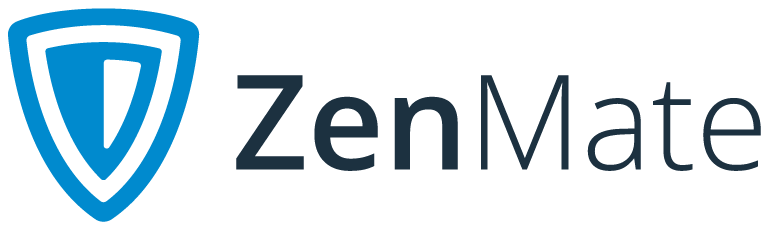Why my Zenmate is not Working?
Every software sometimes suffers from the predicament of suddenly not working and all you have to do is to find out the culprit that’s causing it to do so.
If you experience issue with Zenmate, try to troubleshoot it first and see if you could make it work again for you. Most of the time, Zenmate would not work rightfully if there are web filters or other Proxies/VPNs.
If you are using ZenMate at a different location outside your home, it might be that they have a general filter. Try again while connected to another unrestricted network to test if this is the cause of your troubles. Sometimes, antiviruses and web filters conflict with ZenMate. Try turning off your Antivirus/Firewall.
If the problem is due to conflicting security software, please contact ZenMate Support for more info and possible workarounds.
Other things you might check would be:
- Make sure you are connected to stable internet. Fluctuations and a drop in the signal of the internet could affect it too.
- Update your VPN app. Since the older versions may cause compatibility issues you need to get the latest version of Zenmate software for your platform.
- Reinstall Zenmate by uninstalling it first then download it again and wait for the installation process to finish. When it's done try logging in again and see if Zenmate would work.
- Check your DNS settings In some regions, your default DNS servers might have problems with resolving some addresses. In this case, changing the DNS server to 8.8.8.8 and 8.8.4.4 should resolve the issue but you can also try any public available DNS servers.
DNS settings for Mac:
- Go to the Apple menu and select System Preferences
- Choose the Network settings control panel and select your network interface from the left side like “Wi-Fi” or “Ethernet”
- Click the Advanced button in the lower right corner of the Network window and choose the DNS tab at the top of the screen.
- Double-click on the DNS IP address you wish to change and change it to the DNS server 8.8.8.8 and 8.8.4.4
- If you see any other DNS IP, select them and then click either the [-] minus button or hit the delete key. You should only see the ones you added.
- When finished making changes to the DNS settings, click on the OK button, then click on Apply for the DNS changes to take effect and done.
DNS settings for Windows:
- Make sure that you are logged in as an Administrator on your Windows profile.
- Go to the menu, search for Control Panel, and open it.
- Access Network and Internet > Network and Sharing Centre.
- On the new window that is now open, find and click on Change adapter settings link (it can also appear as Manage network connections).
- Locate the network connection that you want to change the DNS servers for and open it.
- On the connection’s Status window that’s now open, click on Properties
- On the connection’s Properties window that appeared, find and click on Internet Protocol Version 4 (TCP/IPv4) or Internet Protocol (TCP/IP) and access Properties.
- Use the following DNS server addresses located at the bottom of the Internet Protocol Properties window. In the spaces provided, enter 8.8.8.8 and 8.8.4.4.
- Click OK.
Contact the Customer Support Department
If none of your troubleshooting worked then you should contact your VPN provider's support team. To solve the problem, make sure you include the following info in your inquiry.
If you’re looking for ZenMate VPN's customer support department you can reach them here. They’re always available 24/7.
After Thoughts
So far it’s great to know that there had been no general issues with Zenmate. They have a 100% stability report and haven’t had any outage.
Just do your end of the bargain and makes sure your connection and devices are all properly in-synched with Zenmate. Make sure all of it is stable and updated and you would not experience Zenmate not working for you.
|
|
||||
| Copyright © SoftwareManagementTools 2021. All Rights Reserved. | Powered by Echofavor |