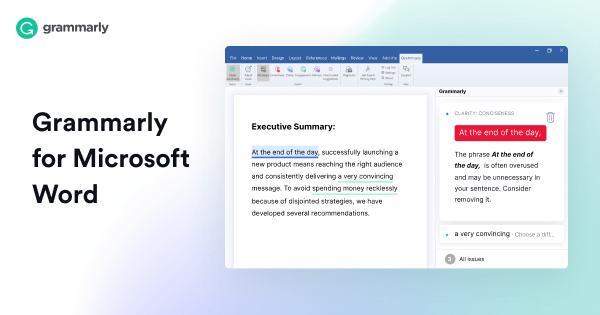Why Grammarly is not working in Word?
Grammarly for Microsoft Word and Outlook makes you write better, clearer Word documents. Grammarly can also be used in Browser, Desktop, Mobile, and The Grammarly Editor. And also available for Mac.
The Grammarly add-in for Microsoft Office would allow you to use Grammarly while you’re writing Word documents or Outlook emails. Grammarly for Microsoft Office works:
- Windows 7
- Windows 8, Windows 8.1
- Windows 10
- Parallels (Windows OS on a Mac computer)
- Supported versions of Office: Microsoft Office 2007, 2010, 2013, 2016, 2019.
Grammarly for Microsoft Office can be used with an Office 365 subscription as long as your plan provides one of the supported Microsoft Office versions.
Get started in using Grammarly by clicking the Open Grammarly button in the Home tab or use the button in your new Grammarly tab, and the Grammarly sidebar will appear.
After you open Grammarly, you'll be brought to the Grammarly tab to specify which of our four categories of suggestions you want to run on your document.
To make sure Grammarly checks your document for correctness, clarity, delivery, and engagement, please click All Issues. To enable only one category, just click on it. Grammarly suggestions will be shown directly in the sidebar.
What would Grammarly help you with Word?
If you use Grammarly in Microsoft Outlook then you could now use the tone detector to check the tone of your writing.
Grammarly would provide you with suggestions to improve your choice of words and usage. Simply click on a suggestion to apply the change in the text. You could also revert a recently applied suggestion by clicking Undo. Or dismiss the suggestion and remove it from the list of suggestion cards.
Grammarly would make you allow words into your dictionary to keep Grammarly from flagging wrong again in the future.
You would get a detailed explanation of the highlighted writing issue, and learn how you can improve on your other writings.
For Premium users, you have the option to deactivate some features by just turning the off.
You can adjust your goal settings to receive more tailored writing feedback from Grammarly. To adjust your settings, click the Adjust Goals button.
In the pop-up windows, select your desired audience, formality level, and domain (type) for your text.
The Domain setting is not available in Grammarly for Microsoft Office in Outlook.
You could change the default settings of your Grammarly within Word or Outlook. You could:
- View your account information
- Change your dictionary and profile settings
- Automatically enable Grammarly for every new document you create
- Check for updates to the Grammarly Add-in
- Configure proxy settings hence it’s useful for computers behind a firewall
Here is some troubleshooting guide to fix some Grammarly issues as well.
First, check browser compatibility as Grammarly doesn’t work in every browser. It is only compatible with five browsers like Google Chrome, Firefox, Safari, Internet Explorer and Edge. The editor isn’t much good for Opera, Maxthon, or Vivaldi users. So switch to one of the compatible browsers if needed or as necessary.
Second, ensure to Update Your Browser since Grammarly isn’t compatible with every Chrome, Explorer, Edge, Safari, and Firefox version. All the outdated versions of those browsers aren’t compatible with the editor either. Make sure you’re utilizing the latest browser versions to ensure compatibility.
This is how you can update Google Chrome:
- Click the Customize Google Chrome button at the top right of the browser’s window
- Select Help to expand its submenu.
- Then click About Google Chrome to open the tab shown directly below
- Google Chrome will then check for updates and update automatically
- To finish updating the browser, press the Relaunch button
Third, use Grammarly on a different browser and check if it opens and runs there.
What to do if Word is slow or it crashes?
If this happens, it might mean that your antivirus or firewall software or other Microsoft Office add-ins are interrupting with your Grammarly add-in.
Please follow these steps to resolve the issue:
- Disable all other add-ins in Microsoft Word or Microsoft Outlook: go to File > Options > Add-ins > Manage, select COM Add-ins > Go and disable all add-ins except Grammarly in that window.
- Temporarily disable your antivirus or firewall software and see if the issue persists then.
- If temporarily disabling your antivirus or firewall software helps, we suggest that you add Grammarly to that software's allowed list to resolve the issue.
If the steps above are not helpful, please install the Grammarly add-in for “all users”:
- Download Grammarly for Microsoft Office at https://grammarly.com/office-addin
- Double-click the GrammarlyAddInSetup.exe file
- When you see the “Welcome to Grammarly” window, click Get Started while pressing Shift and Ctrl keys on your keyboard.
- Check the Install window for the all users option and click Next.
After Thoughts
Grammarly in Word is the best corrective writing tool for writers that help you in real-time. No need to wait for the corrections since it corrects you on the spot!
It would always be the frontrunner writing assistant for freelancers, students, writers, business people as well as for educating people and making it possible to produce high-quality writings.
It would guarantee better grammatical structures, check also for plagiarism, and other writing problems committed frequently.
Grammarly in Word had help millions and millions of people succeed in all their writing endeavors over and over again!
|
|
||||
| Copyright © SoftwareManagementTools 2021. All Rights Reserved. | Powered by Echofavor |