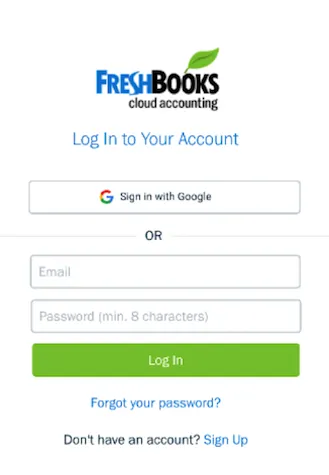FreshBooks log-in with Google
You don’t need to remember a bunch of passwords. Access your FreshBooks account using Google. All you need to access FreshBooks is your Google Sign-In.
Everyone needs to careful in these days of hacking and cyber criminality. The good thing is the advanced security measures we have nowadays but remembering too many passwords could be a hassle and mind-boggling.
Especially for business owners who must login to the apps with suppliers, vendors, and customers.
FreshBooks wants to make it faster and easier for business owners to access their accounting information. That’s there’s Google Sign-In. with FreshBooks.
What’s Google Sign-In?
Google Sign-In is a very secure authentication system that reduces the burden of login for users by enabling them to sign in with their Google account and it’s the same account they already use with Gmail, Play and other Google Services.
Why is Google Sign-In Important for FreshBooks Users?
Google Sign provides FreshBooks clients with a lot of advantageous reasons. It could be accessed in the following ways.
If you are a small business owner who wants to sign up for FreshBooks all you have to do is if you have a Google account and you want to sign up for FreshBooks, you’re one click away in doing it. Google Sign-In eliminates the need for you to create FreshBooks credentials and verify your email when you create a new FreshBooks account.
If you fall into the category of small business owners who already use FreshBooks and
you have a Google account, you can log into FreshBooks using the Google Sign-in one-click process every time.
And for all users, Google Sign-In comes with the option to add multi-factor authentication to your account. This would enhance security and limits or revokes data access to third-party sites and apps. You’re hiring tight security to stand safe-keep your private information.
How Does it Work with Your FreshBooks Account?
When you visit the FreshBooks web or mobile app, you’ll now see the option to sign in using your Google account.
Step to Google sign-in
Simply select a Google account to instantly be logged into FreshBooks. If you want to go back to signing in your usual way, you would still be able to log into FreshBooks using your account email address and password.
New FreshBooks users will have the option to sign up for a free trial using Google Sign-In and begin using their Google account instead of an email and password.
Sign in with FreshBooks
- Go to my.freshbooks.com
- Enter your Email and Password
- Click on the login button and you’ll be taken to your FreshBooks account
- Select a business if you have more than 1 business and you’re now inside your account.
Sign in with Google
Use your existing Google login with FreshBooks, as well as Google’s two-step verification/multi-factor authentication.
This is for existing users with google and Gmail emails If your FreshBooks email is already a Gmail or Google address, you can use these steps:
- Go to my.freshbooks.com
- Click on the Sign in with Google button
- Then choose your Google account, or sign in to your Google account with the Use another account button instead
- If this is your first time, you’ll see the message that FreshBooks wants to access your Google Account, click Allow
- You’ll then be taken to your FreshBooks account, select a business if you have more than 1multiple business and you’re now inside your account.
Remember that even if you’ve set up Sign in with Google along with your FreshBooks login credentials, you could still sign in with either login option moving forward.
Existing Users with non-Google or non-Gmail Emails
If your FreshBooks email is not a Gmail or Google address, and you want to use Sign in with Google, you’ll need to change your email address inside FreshBooks first. Use the below steps:
- Go to my.freshbooks.com
- Enter your Email and Password
- Click on the login button and you’ll be taken to your FreshBooks account
- Select a business if you have more than one
- Click on the gear icon in the top left
- Then click on My Profile
- Under your email address, click on Change email address and update it to your Google or Gmail address
- Click Save
- You’ll receive a verification email to verify the new address, click on the Verify and Continue button in the email
- Once verified, log out of FreshBooks by clicking on the gear icon in the top left and select Log Out
- Then follow the steps in Sign in with Google to use FreshBooks
After Thoughts
Stop being stressed and pressured by keeping and remembering a lot of passwords.
The Google Sign-In feature that’s now part of FreshBooks would help you access your accounting quickly and safely. With one-click and you’re ready to go!
|
|
||||
| Copyright © SoftwareManagementTools 2021. All Rights Reserved. | Powered by Echofavor |